With Wacom sign pro PDF, organizations can achieve 100% digital workflows while preserving the authenticity of handwritten signatures. It integrates seamlessly with existing systems, streamlining document signing, enhancing productivity, and ensuring secure, legally compliant operations.
Wacom sign pro PDF Software
Talk to Our Experts & Discover the Right Solution for You!
Empower Your Business with 100% Digital Workflows
The Wacom sign pro PDF software revolutionizes document signing by transforming handwritten signatures into secure, legally binding digital actions. Ideal for businesses, government departments, and professionals in the UAE, this solution eliminates the need for printing, scanning, and mailing paper documents. It streamlines signature workflows, ensuring faster, compliant, and fully digital operations — whether in-office or remote.
sign pro PDF App & API
Sign pro PDF App
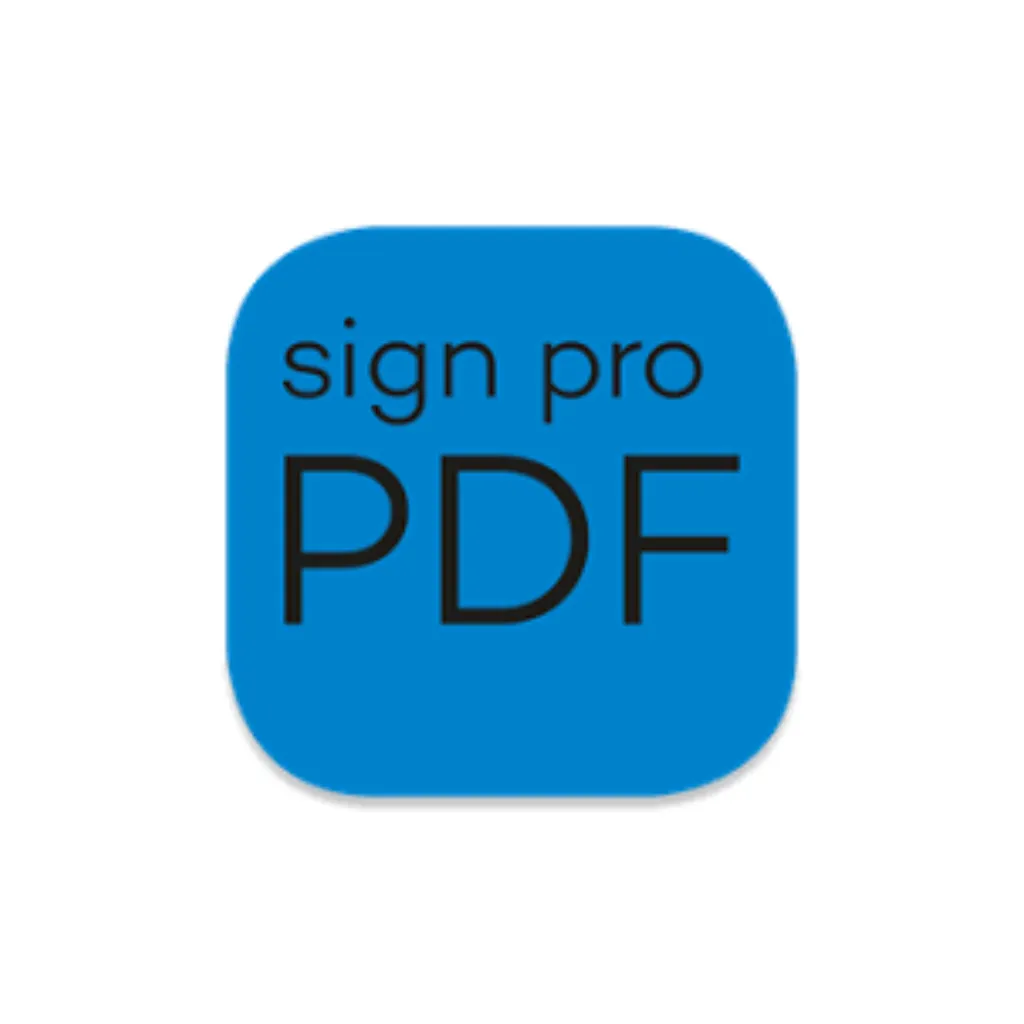
The sign pro PDF App is designed for professionals who need to sign contracts and forms directly on-screen. It offers a natural handwriting feel, precise recognition, and easy PDF annotation—ideal for digital approvals within businesses, banks, clinics, and service counters.
Sign pro PDF API
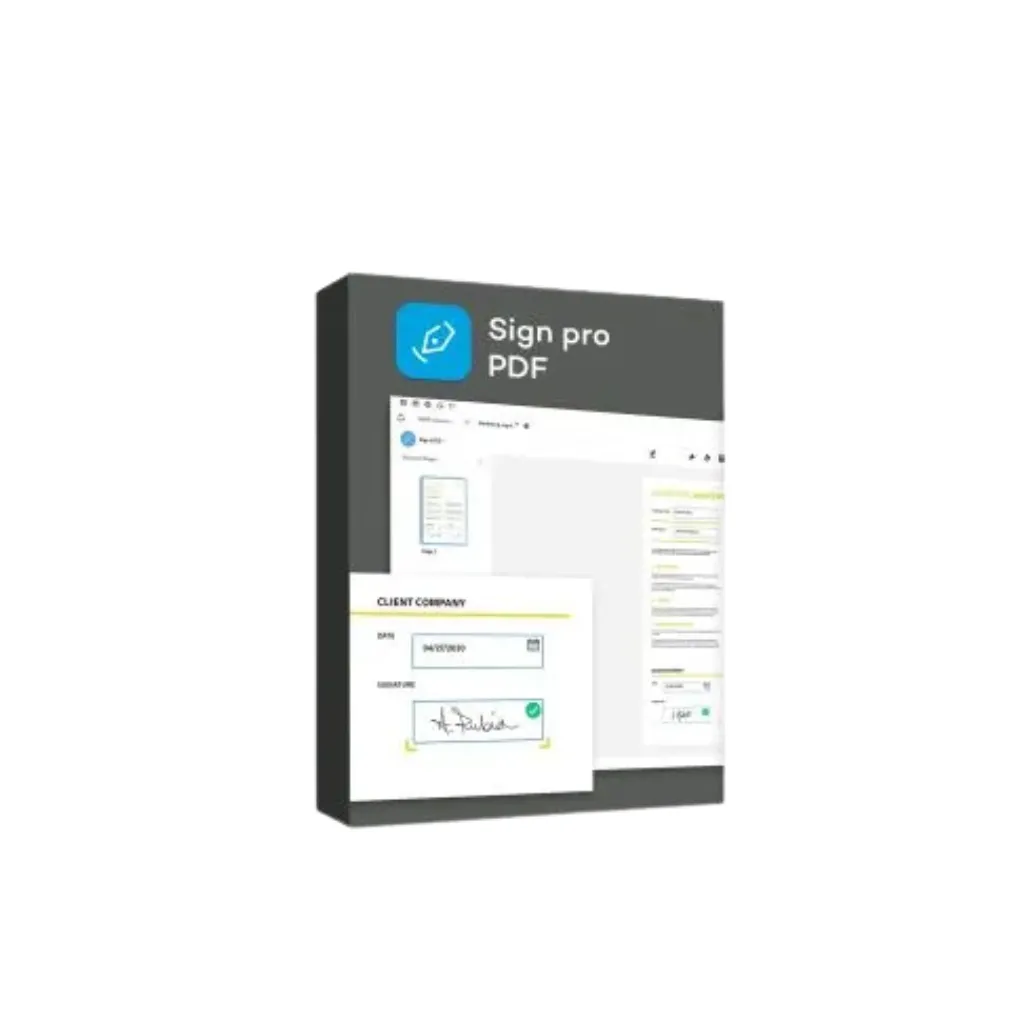
The sign pro PDF API enables enterprises to integrate handwritten signatures directly into internal systems and applications. It supports both in-person and remote signing, ideal for financial, healthcare, logistics, and government workflows where compliance and security are critical. both of them lil ellobarate
Advanced Time Tracking for UAE Organizations
The UBio-X Tag enables secure and convenient mobile-based time attendance, allowing employees to clock in/out using NFC or BLE-enabled smartphones. This reduces dependency on physical hardware while maintaining accurate attendance records across the organization.
Its flexible server integration supports both on-premise and cloud platforms, ensuring HR teams can monitor, report, and manage workforce attendance efficiently. Compatible with the UBio-X series terminals, the system provides a unified solution for UAE offices, factories, schools, and government facilities, enhancing productivity and reducing administrative workload.
An Over View Of Our Wacom sign pro PDF Software
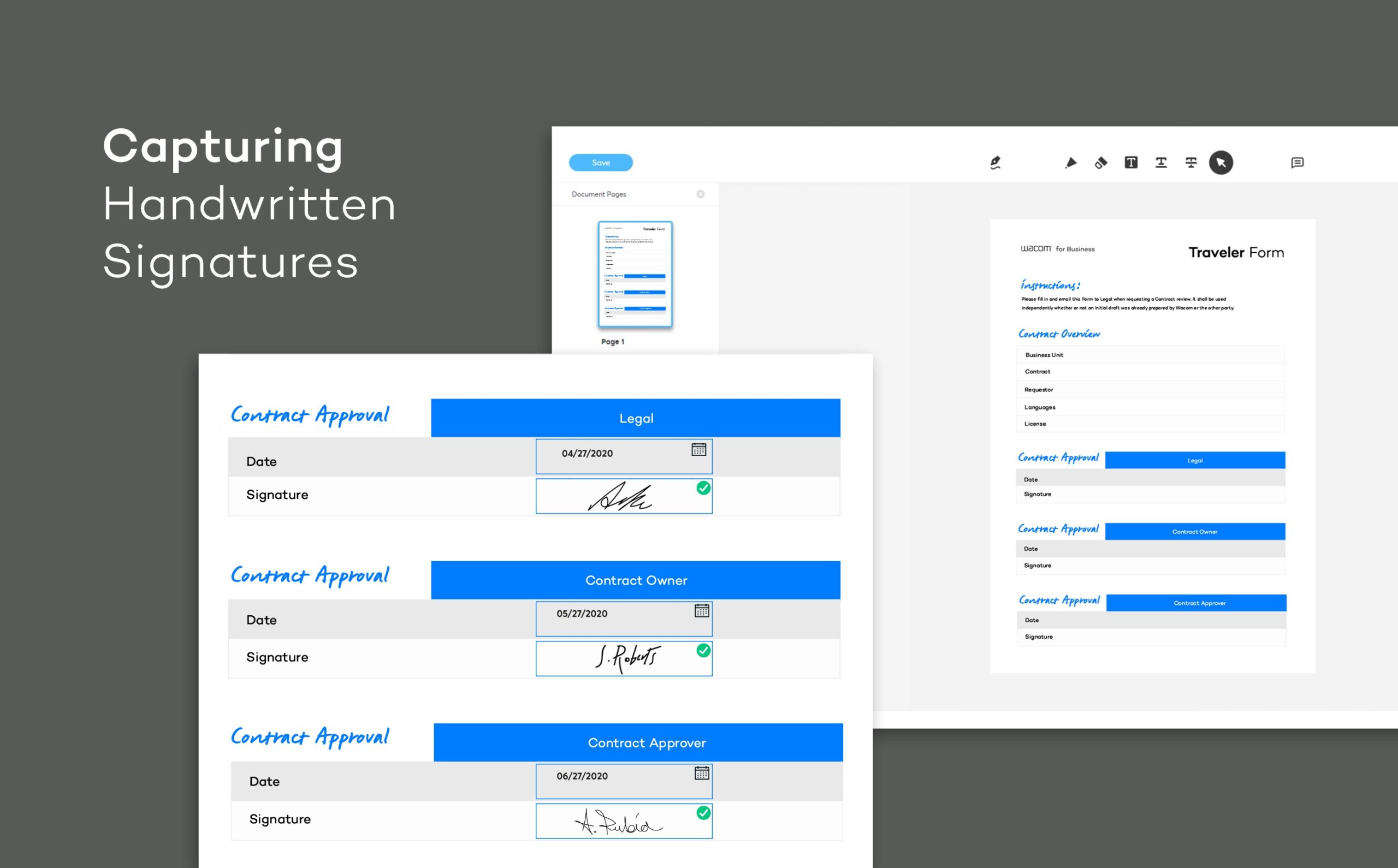
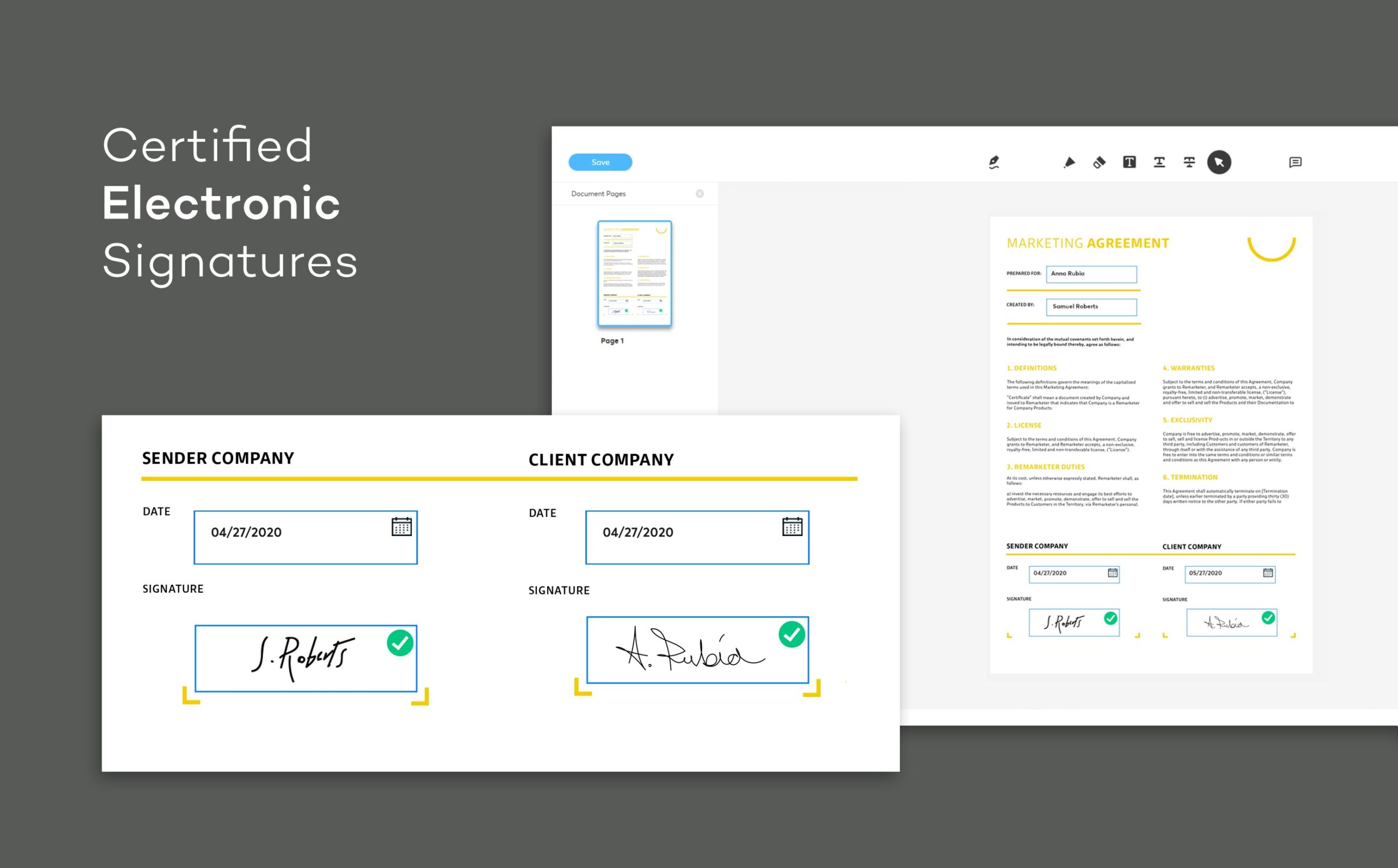
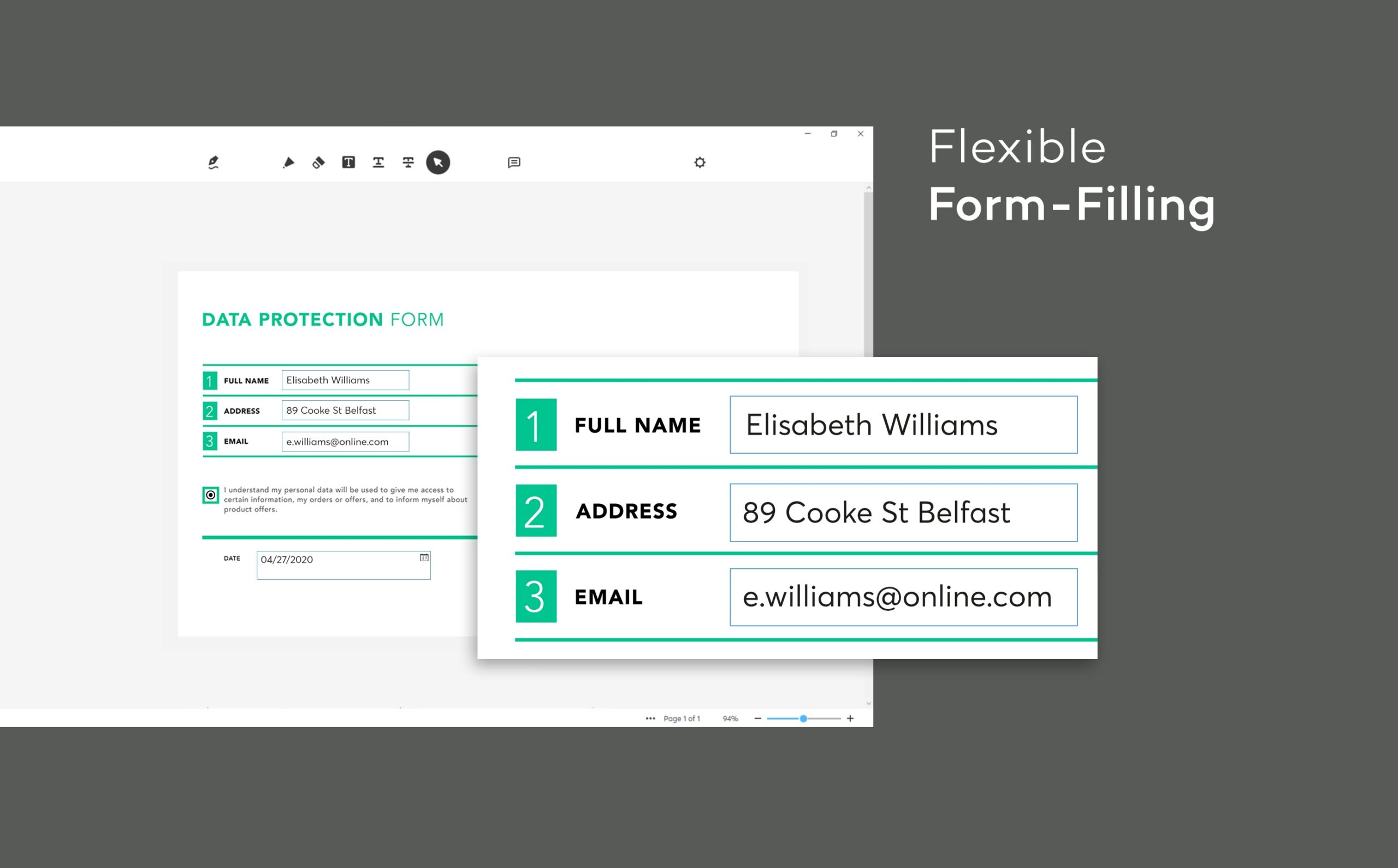
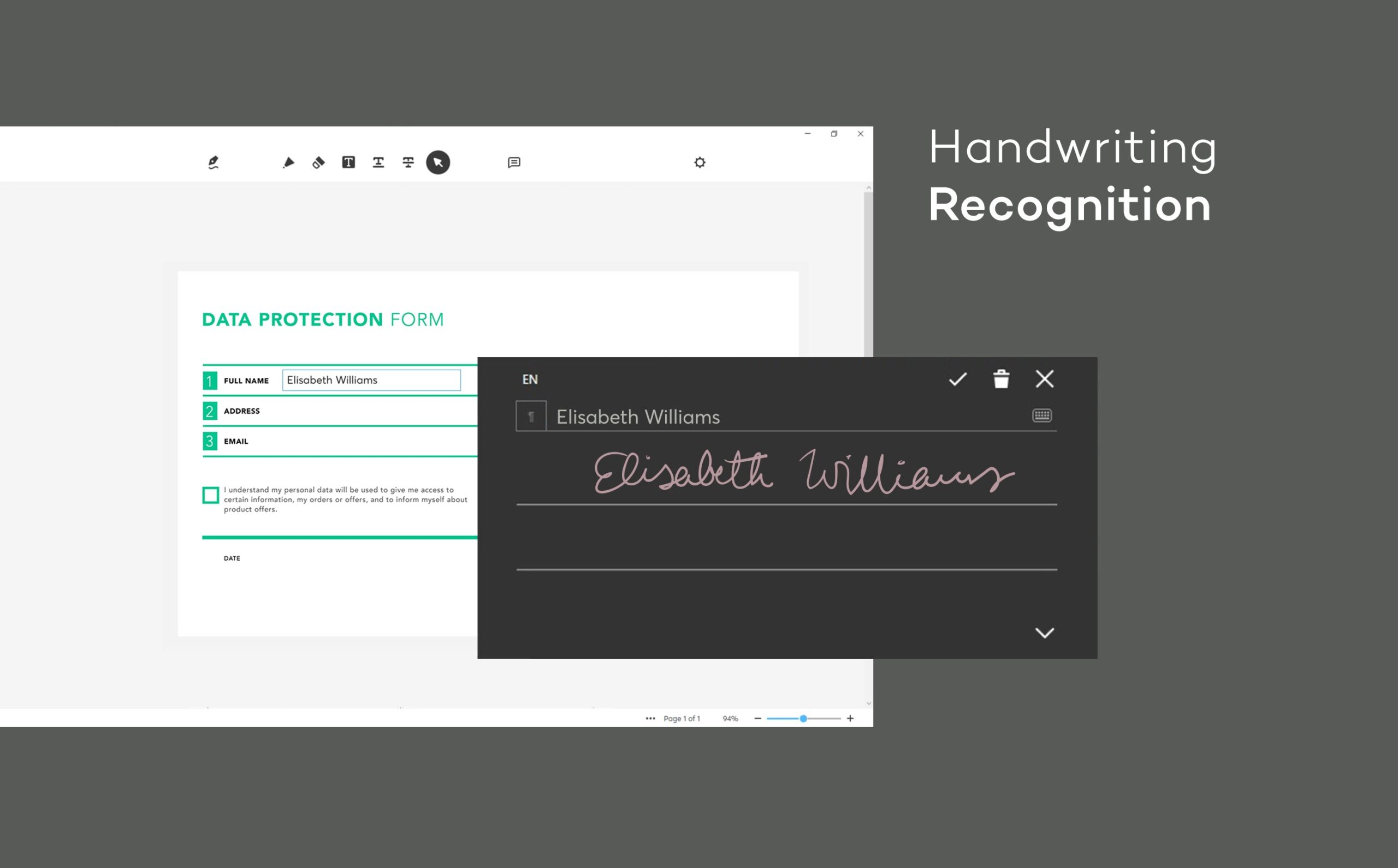
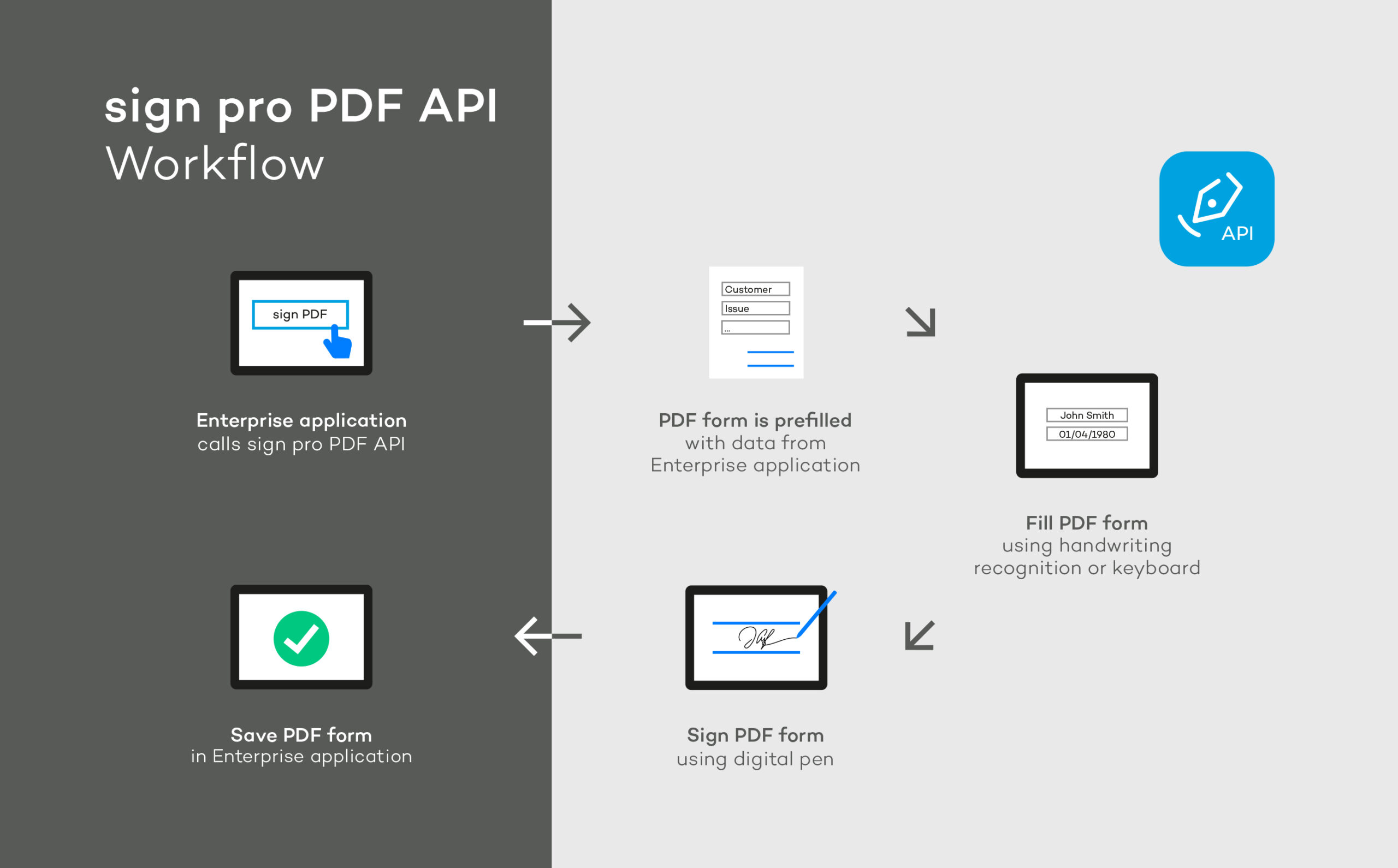
Need a quote? Just ask
Get in touch with us !
0
+
Support Given
0
+
Clients Rating
0
+
Happy Visitors
0
+
Happy Clients
Frequently Asked Questions
Wacom sign pro PDF is a digital signature software that allows businesses in the UAE to capture handwritten e-signatures digitally, enabling 100% paperless workflows and secure electronic document signing.
Yes! The mobile-friendly digital signature solution supports remote and on-site signing, allowing employees, clients, or partners to sign contracts and forms securely from anywhere in the UAE or globally.
Absolutely. Signatures captured with Wacom sign pro PDF comply with international regulations, including eIDAS (EU) and ESIGN Act (US), making them legally binding electronic signatures.
The software works with Wacom signature pads, pen-enabled Windows devices, tablets, and mobile devices, providing a flexible e-signature solution for UAE offices and enterprises.
Yes. The sign pro PDF API enables seamless integration with CRM, ERP, HR, and other enterprise applications for both on-premise and cloud-based digital signature workflows.
It eliminates printing, scanning, and mailing, speeds up approvals, reduces errors, and ensures a secure, paperless signature process while maintaining the natural feel of a handwritten signature.
